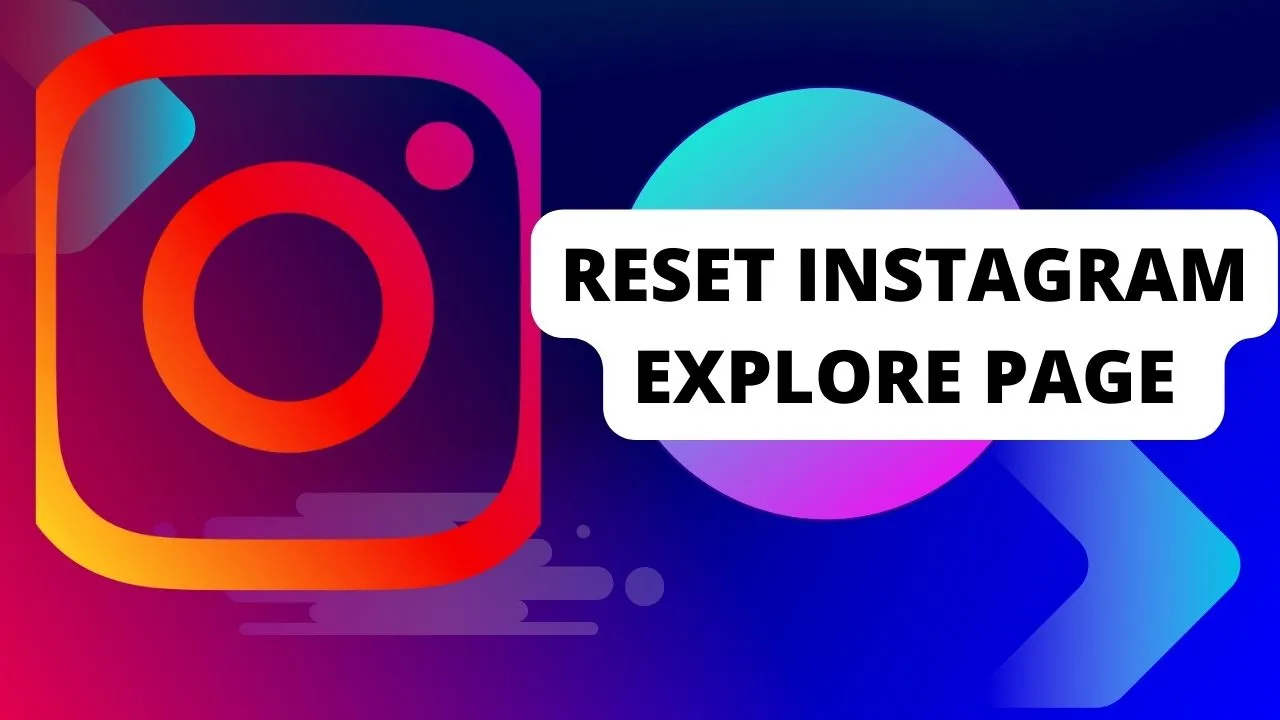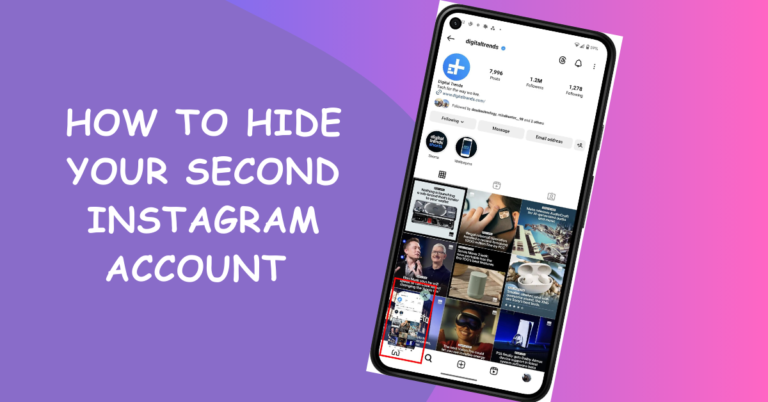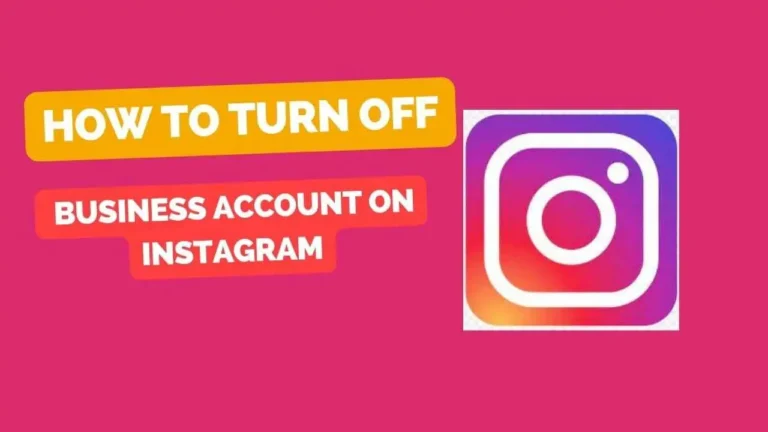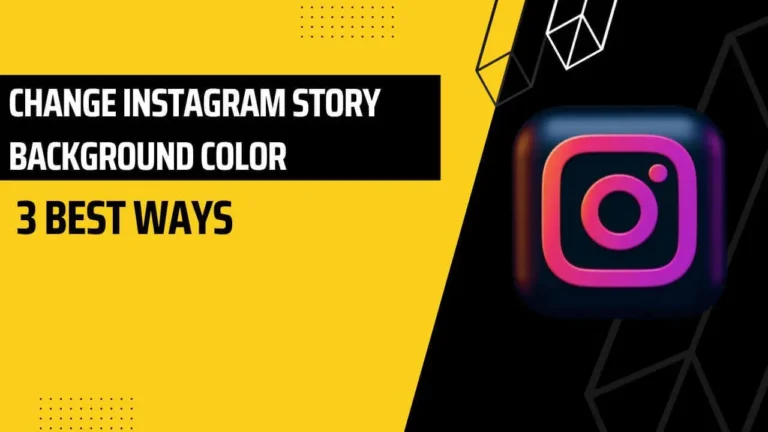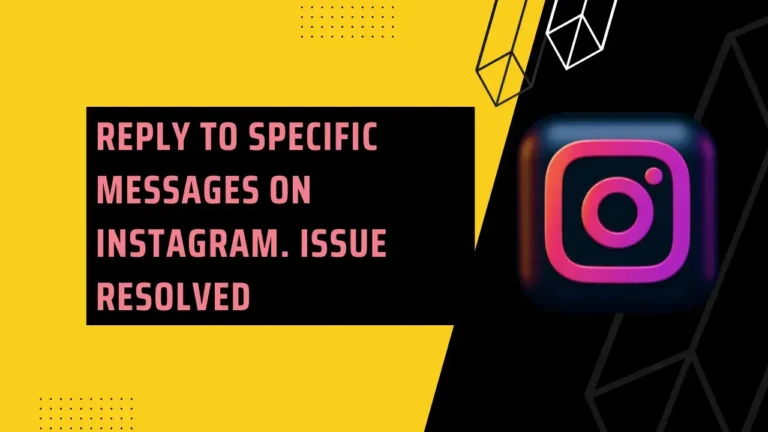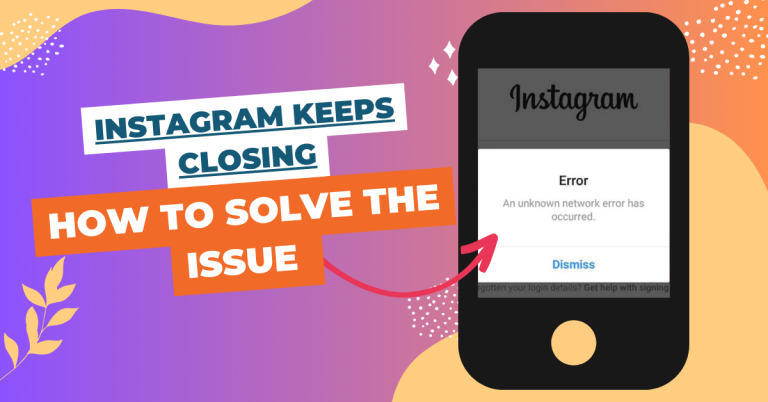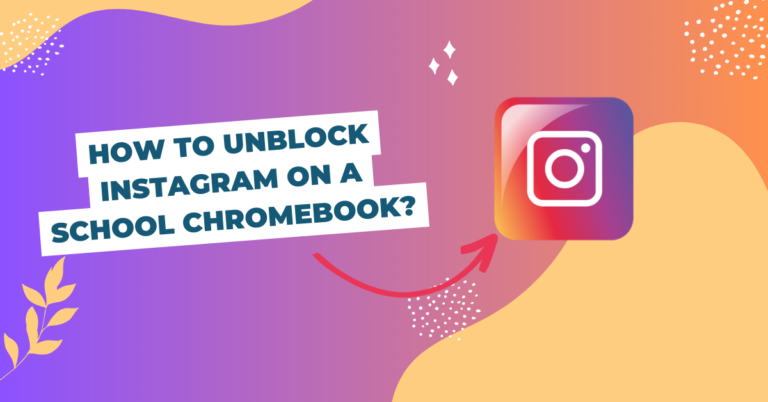Reset Your Instagram Explore Page in 2024: Simple Steps for a Refreshed Feed
Instagram is like a magic window showing you pictures and videos you might like. But sometimes, it needs a little help to show you new and fun stuff. If you’re tired of seeing the same old things, here’s how to reset your Instagram Explore page.
Method 1: Do a Quick Refresh – Reset your Instagram Explore page
The simplest way to reset your Instagram Explore page is to do a quick refresh. This will show you different posts and reels on the Explore page, but it won’t change the type of content you see. Here’s how to do it:
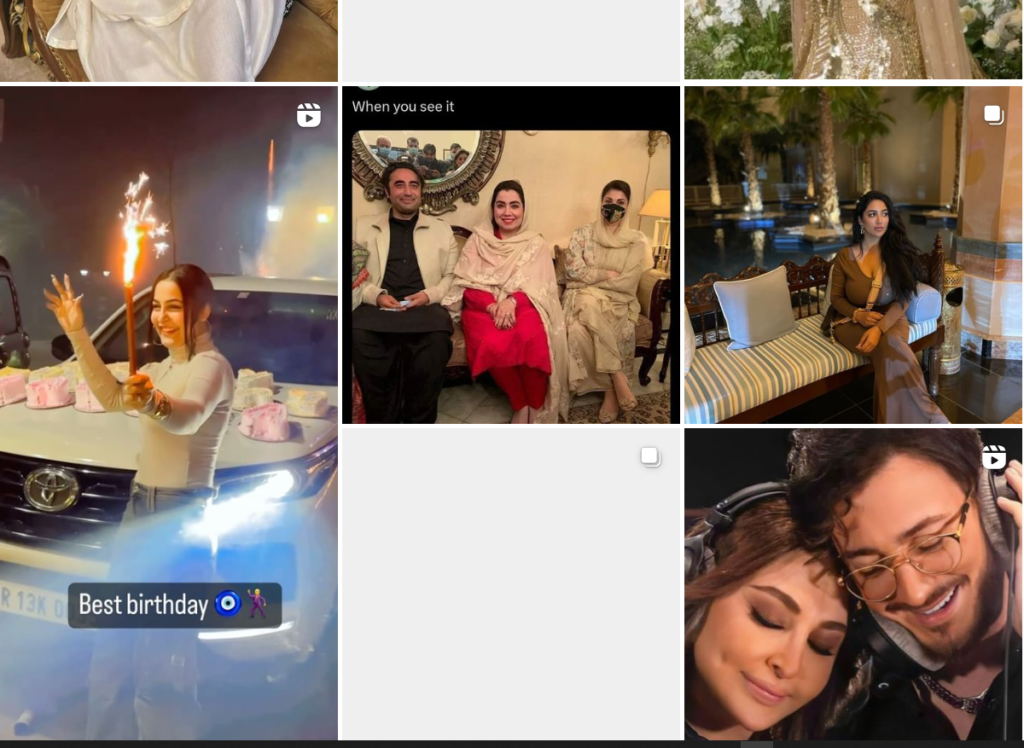
- Open the Instagram app and tap the magnifying glass icon at the bottom of your screen to go to the Explore page.
- To restore the content, drag it down from the top of your screen. The Explore page should now display a fresh assortment of posts and reels.
This method is useful if you just want to see something new on your Explore page, but it won’t affect the algorithm that determines what content you see.
Method 2: Mark Posts as Not Interested
Another way to reset your Instagram Explore page is to mark the posts and reels that you don’t like or want to see as “Not Interested”. This is how you do it:
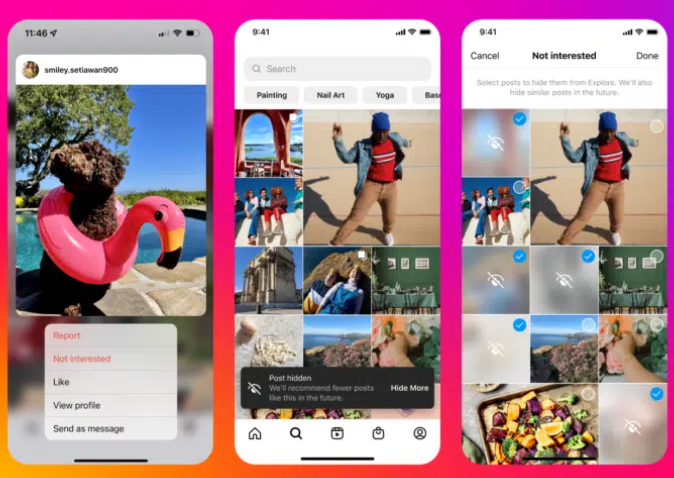
- Navigate to the Explore page after opening the Instagram app.
- Tap and hold on a post or reel that you don’t like or want to see on the Explore page. A menu will pop up with some options.
- Tap on “Not Interested”. This tells Instagram that you don’t want to see similar content in the future and removes the post or reel from your Explore page.
You can repeat this process for any post or reel that you don’t like or want to see on your Explore page. Your Explore page will look better the more you do this.
Method 3: Clear Your Search History
Delete your search history to also reset your Instagram Explore page. This will remove the data that Instagram uses to show you content based on your recent searches. This will also make your Explore page more diverse and less influenced by your previous searches. Here’s how to do it:
- Open the Instagram app and tap on your profile icon at the bottom right of your screen.
- To access the menu, tap the three horizontal lines located in the upper right corner of your screen.
- At the bottom of the menu, tap “Settings.” Click the “Security” option in the Settings menu.
- Tap on “Search History” under the Data and History section.
- Tap on “Clear All” next to your recent searches. You will be asked to confirm your action. Tap on “Clear All” again to clear your search history.
This will reset your search history and your Explore page. You should see different posts and reels on your Explore page that are not based on your previous searches.
Method 4: Clear Your App Data
Resetting your Instagram Explore page can also be accomplished by wiping your app’s data. This will delete all the data that Instagram stores on your device, including your cache, cookies, and preferences. This will also reset your Explore page and show you fresh and random content. However, this method will also log you out of your account and reset your app settings, so you will have to log in again and adjust your settings as you like. Here’s how to do it:
- On Android devices, go to your device settings and tap on “Apps” or “Applications”.
- Find and tap on “Instagram” from the list of apps.
- Tap on “Storage” under the Instagram app info.
- Tap on “Clear Data” or “Clear Storage” at the bottom of the screen. You will be asked to confirm your action. Tap on “OK” or “Delete” to clear your app data.
- On iOS devices, go to your device settings and tap on “General”.
- Tap on “iPhone Storage” or “iPad Storage”.
- Find and tap on “Instagram” from the list of apps.
- Tap on “Delete App” at the bottom of the screen. You will be asked to confirm your action. Tap on “Delete App” again to delete your app data.
This will reset your app data and your Explore page. You will have to download and install the Instagram app again from the app store and log in to your account. You should see a new and random set of posts and reels on your Explore page.
Conclusion
These are the four methods to reset your Instagram Explore page and see more relevant and diverse content. You can use any of these methods depending on your preference and situation.
FAQS
Q #1: Will resetting my Explore page change my account?
A: No worries, it won’t hurt your account. It’s just a way for Instagram to better understand what you like.
Q #2: Does clearing my search history instantly change my Explore page?
A: It’s a start, but Instagram also looks at what you like and don’t like. So, keep exploring and interacting with new things for the best results.