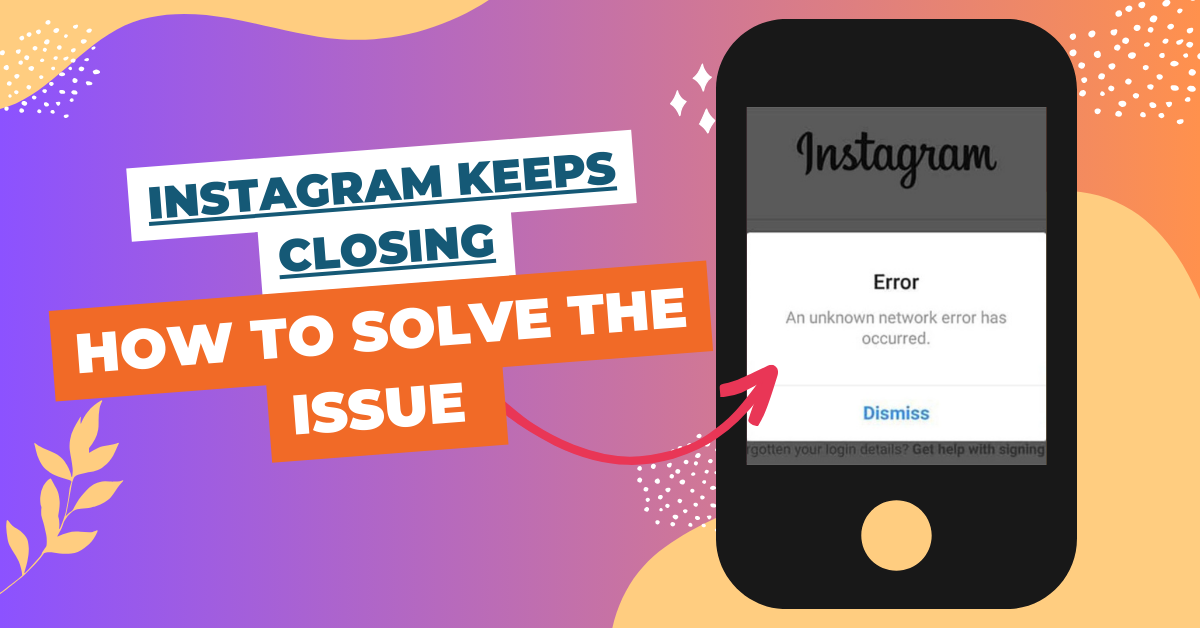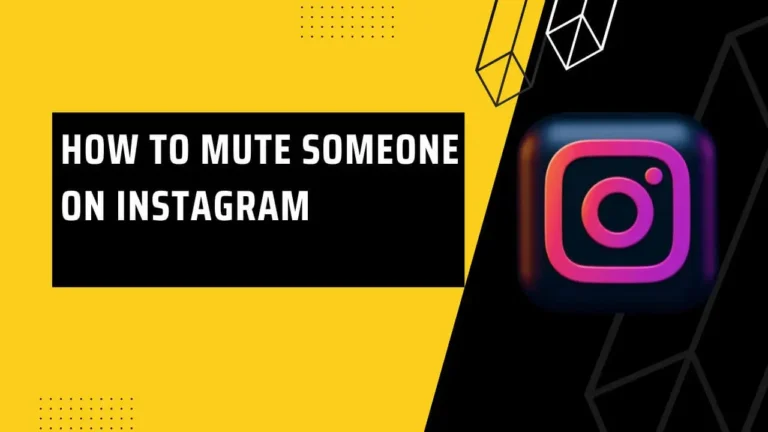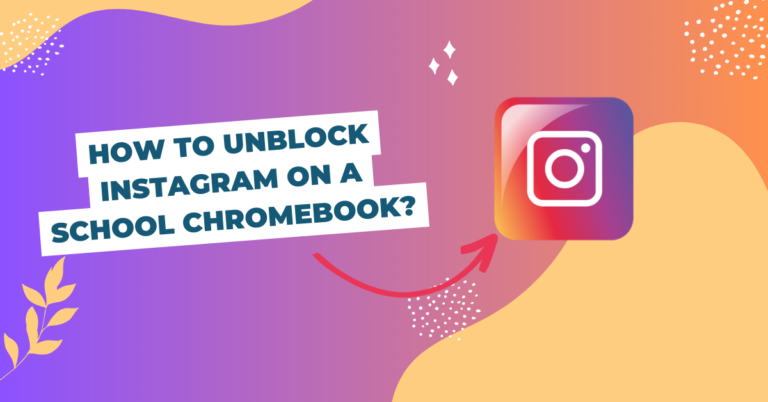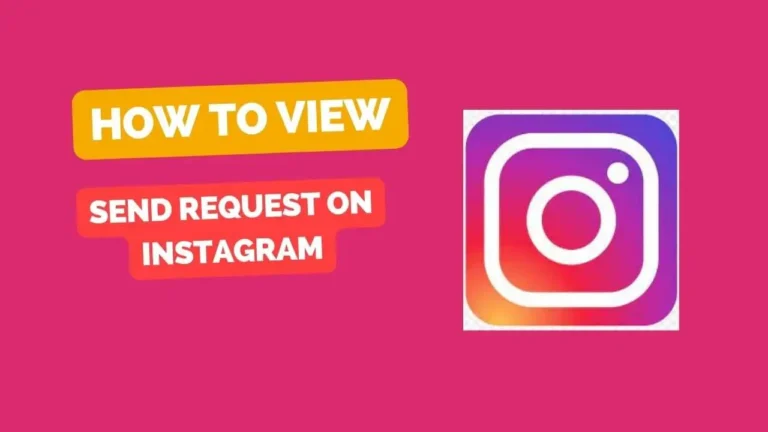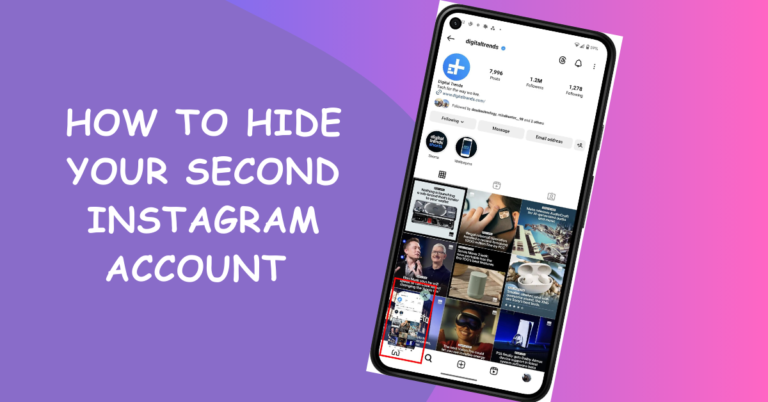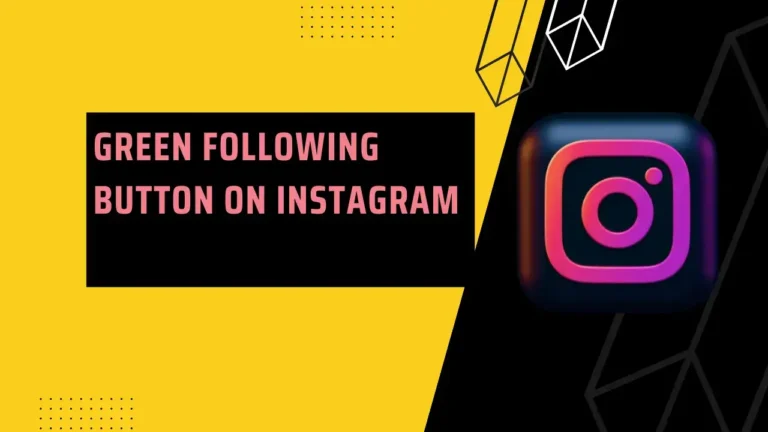Instagram Keeps crashing: Why and What to Do?
Hey there, Instagram lover! You’re here because you’ve probably experienced one of the most frustrating tech issues around—Instagram keeps closing on you. Nothing can be more disheartening, right?
We can all agree that Instagram has become more than just a photo-sharing app. For many of us, it’s a way to stay connected, a platform for business, and a source of entertainment and inspiration.
Did You Know?
- Instagram has over 1 billion monthly active users.
- 90% of Instagram users follow a business.
- The average user spends almost 30 minutes per day on Instagram.
App Crashing
Imagine you’re in the middle of checking out the latest posts from your favorite influencer or chatting with your BFF when—poof!—the app crashes. It’s like dropping your ice cream cone on a hot summer day.
Understanding the Problem
Let’s understand why this might be happening so we can get you back to scrolling and double-tapping in no time.
Common Reasons Why Instagram Closes Unexpectedly
Why is Instagram doing this to you? There are several reasons why apps like Instagram may decide to crash:
- Outdated App: Technology waits for no one, and an outdated version of Instagram might not be compatible with your operating system anymore.
- Software Glitches: Bugs and glitches are an unfortunate reality of the digital world.
- Overloaded Cache: Ever heard of digital clutter? Your cache might be the culprit.
Tech Lingo Explained
- Cache: Temporary storage that helps speed up data access.
- Bug: A coding error that causes unexpected behavior.
- Operating System: The software your phone uses to manage applications.
The Impacts on User Experience
The most obvious impact is frustration. You’re trying to do something, and you can’t. You might miss that live video, that DM, or even lose that perfectly edited post you were just about to upload.
Solving the Issue
You’ve recognized the issue, cursed your phone a few times, and are now ready for action. Let’s get to solving this pesky problem, shall we?
Quick Fixes
Sometimes, the simplest solutions are the most effective. Here are some quick steps to try:
- Rebooting the Device
- The classic “turn it off and on again” method often works wonders. It gives your phone a fresh start, shaking off any minor glitches.
- Updating the App
- Head to your device’s app store and see if there’s an update available. An updated app is less likely to crash.
Quick Fixes Summary
- Reboot your device for a fresh start.
- Update Instagram through your device’s app store.
Advanced Solutions
If the issue persists, you might need to roll up your sleeves and get a little technical. Don’t worry, we got this.
- Clearing Cache
- This is like spring cleaning for your phone. Go to your phone settings and clear Instagram’s cache. This may remove any digital clutter causing the app to crash.
- Reinstalling the App
- Last resort? Uninstall and then reinstall Instagram. It’s the digital equivalent of moving houses to start anew.
When to Seek Professional Help
So, you’ve tried everything under the sun, but Instagram still keeps playing hide and seek with you? Maybe it’s time to take things up a notch.
Signs You Need to Contact Support
- Persistent Crashing: If the app still crashes despite your best efforts, it’s time to call in the pros.
- Error Messages: Repeated error messages are a red flag.
- Login Issues: Can’t even log in? Definitely time to contact support.
Warning Signs Summary
- Persistent crashing even after trying solutions.
- Repeated error messages.
- Issues with logging in.
What to Expect from Customer Service
Typically, they’ll ask for some details—what device you’re using, what you were doing before the app crashed, etc. Be as descriptive as possible to get the best help.
Prevention is Better than Cure
Let’s not forget that preventing the problem in the first place is far more valuable than fixing it after it’s happened.
Regular updates can patch up existing glitches, so keep an eye on those app updates! Just like you go for a regular check-up, your phone needs a ‘health assessment’ too. Delete unnecessary apps, clear out your cache regularly, and keep your operating system up-to-date.
Frequently Asked Questions
- Why does Instagram keep crashing?
- Multiple reasons like outdated apps, software glitches, and overloaded cache.
- What should I do first if Instagram crashes?
- Try rebooting your device or updating the app.
- Is it safe to clear the cache?
- Absolutely, it’s like digital spring cleaning.
- How do I contact Instagram support?
- Through the app itself or via their website.
- Can an outdated operating system cause the app to crash?
- Yes, compatibility issues can lead to crashes.
Conclusion
You don’t have to be a tech whiz to solve the “Instagram keeps closing” issue. With these simple steps, you can get back to scrolling and double-tapping your way through life. Don’t let a glitchy app steal your joy!