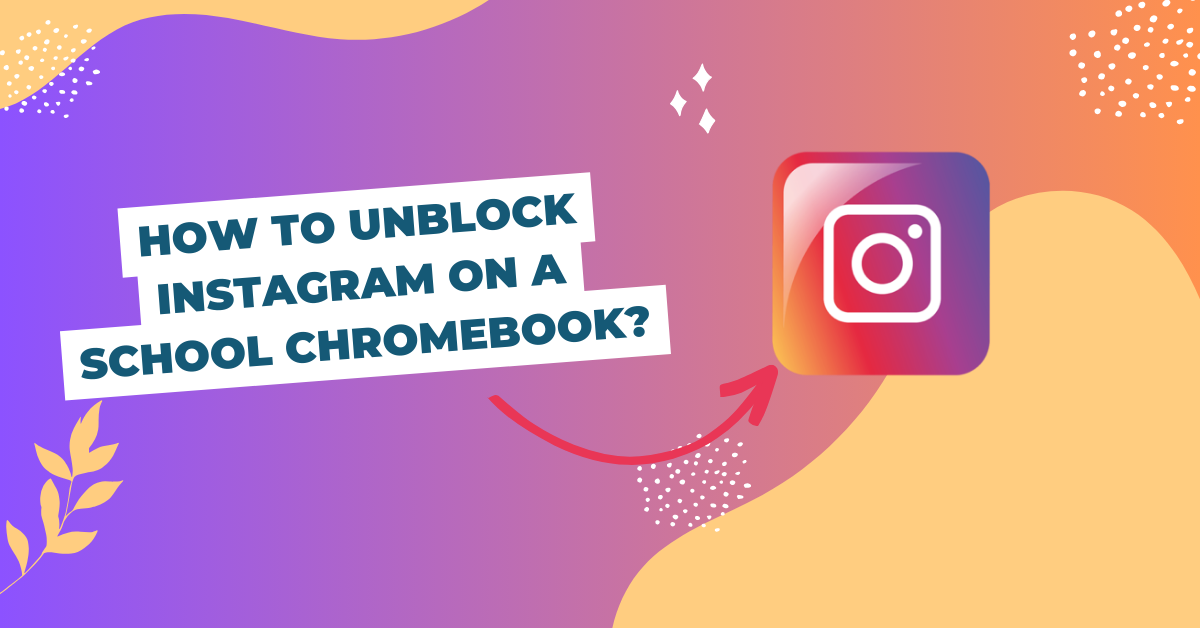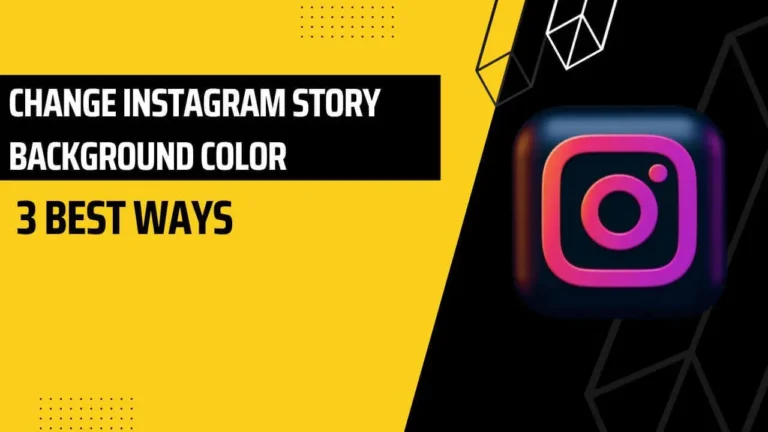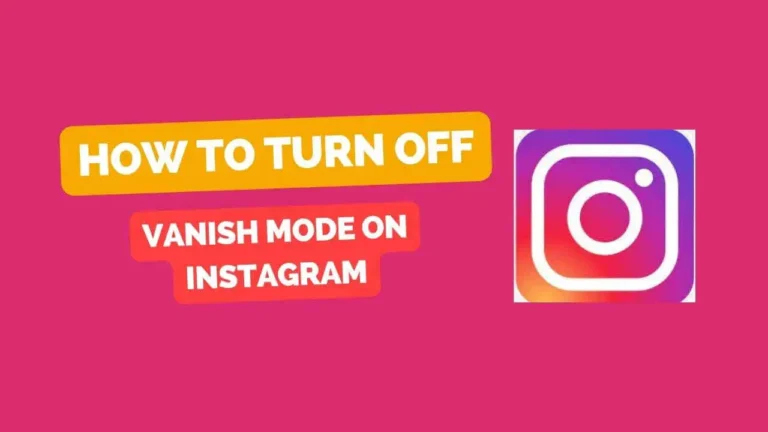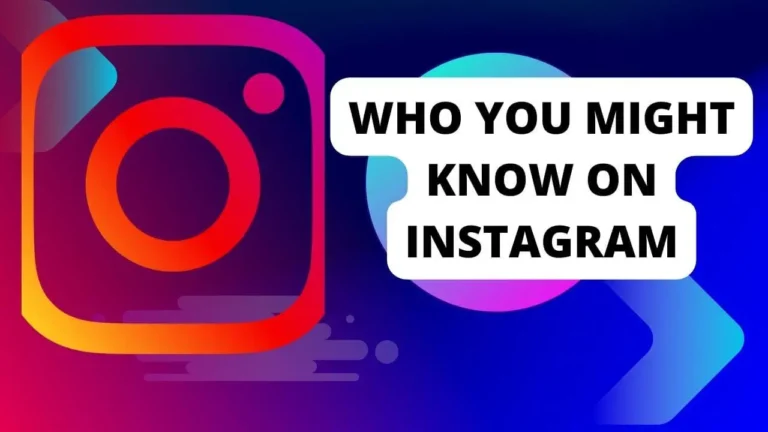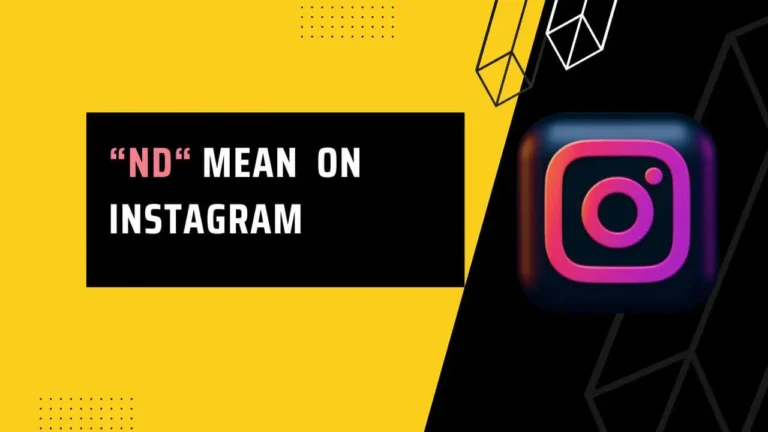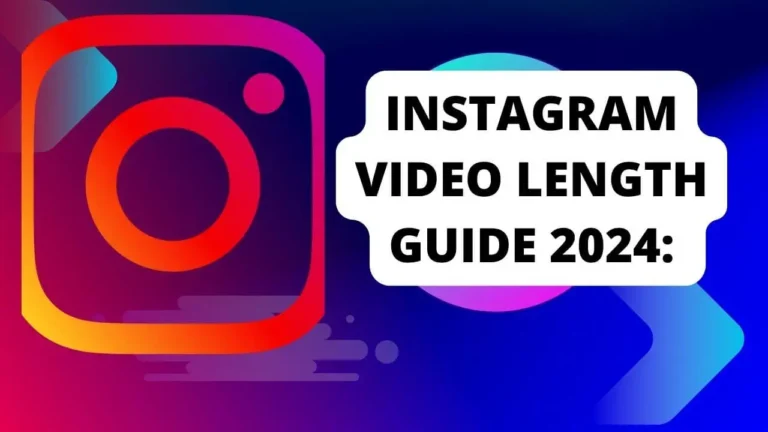How to Unblock Instagram on a School Chromebook? Best Point described
if you’re using a school Chromebook, you might find it tricky to access Instagram because of the school’s internet rules. This can be frustrating when you want to check your Instagram feed during breaks or free time. But don’t worry, there are ways to get around these restrictions and unblock Instagram on your school Chromebook. In this article, we’ll show you how to do that using different methods, like VPN, URL shorteners, anonymous browsers, and more.
Before we begin, it’s essential to remember that you should always follow your school’s internet rules and respect any guidelines they have. Trying to get to blocked websites or bypass school restrictions can have consequences, so use these methods carefully and responsibly.
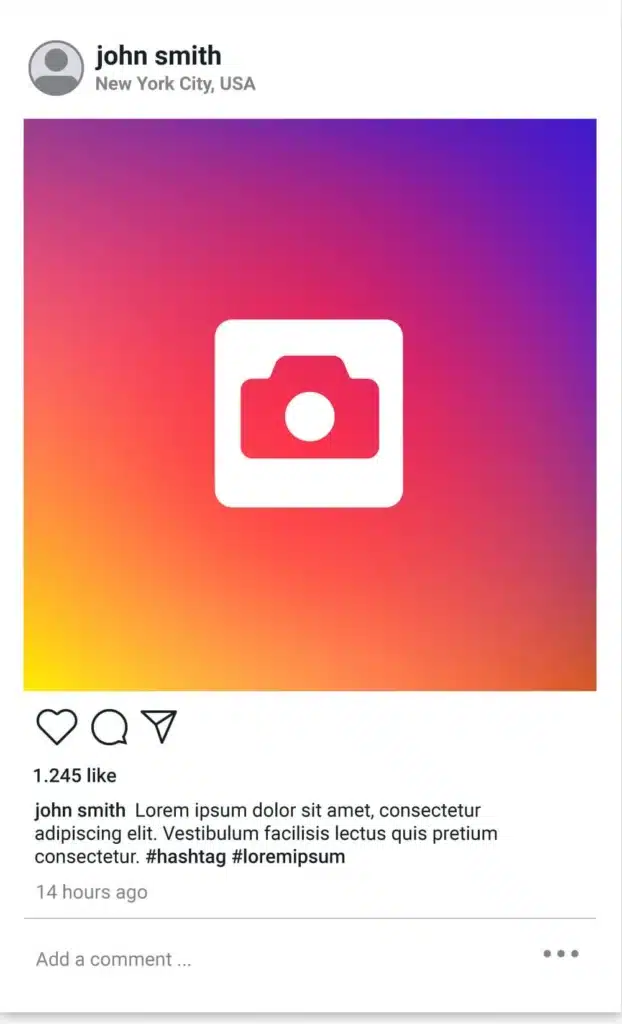
Method 1: Use a VPN
A VPN, or Virtual Private Network, is a tool that creates a safe and secret connection between your device and the internet. It can also help you reach blocked websites, including Instagram, by changing your IP address and location. This way, you can outsmart the school’s online rules and get to Instagram without them knowing.
To use a VPN to unblock Instagram on your school Chromebook, follow these steps:
- Pick a trustworthy VPN service provider and create an account. Some good VPNs for Chromebooks are Browsec VPN or Nord VPN.
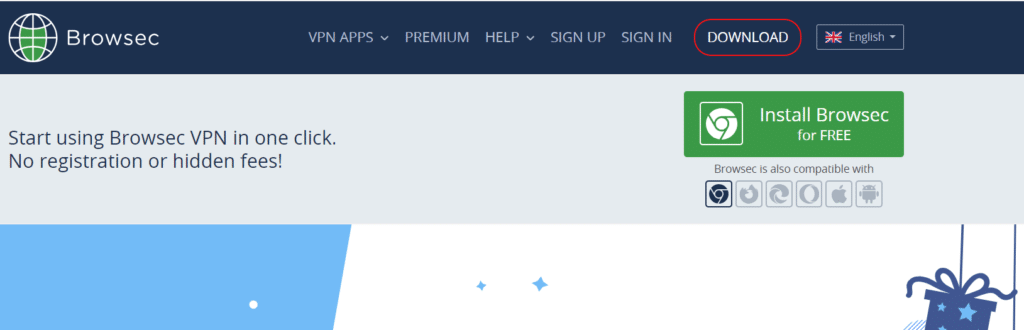
- Download and install the VPN app on your school Chromebook. You can usually find most VPN apps on the Google Play Store, which works with newer Chromebooks.
- Open the VPN app and log in with your details.
- Choose a server location that’s different from your school’s location. For example, if your school is in the US, select a server in Canada or the UK.
- Connect to the VPN and wait for the connection to be set up.
- Open a web browser on your Chromebook and go to Instagram. You should now be able to access it without any issues.
Method 2: Use a URL Shortener
A URL shortener is a service that turns long web addresses into short and easy-to-remember links. It can also help you unblock Instagram on your school Chromebook by hiding the original website’s URL. This way, you can get past the school’s filtering system and access Instagram without getting caught.
To use a URL shortener to unlock Instagram on your school Chromebook, follow these steps:
- Visit a URL shortener website using any web browser on your Chromebook. Some good ones include Bitly, TinyURL, and ShortURL.
- Paste Instagram’s URL into the field that says “Enter the link here” or something similar.
- Click the button that says “Shorten URL” or something similar.
- Copy the new short link and paste it into another tab’s address bar on your web browser.
- Press Enter, and you should be able to access Instagram.
Method 3: Use an Anonymous Browser to unblock Instagram
An anonymous browser is a web browser that keeps your online privacy and identity protected. It can also help you get to blocked websites, like Instagram, by sending your internet traffic through a network of encrypted and anonymous servers. This way, you can avoid the school’s firewall and access Instagram without being tracked.
To use an anonymous browser to unlock Instagram on your school Chromebook, follow these steps:
- Download and install an anonymous browser on your school Chromebook. Some good ones are Tor, DuckDuckGo, and Brave.
- Launch the anonymous browser and wait for it to load.
- Type Instagram’s URL into the address bar and press Enter.
- You should now be able to access Instagram on your anonymous browser.
Conclusion
Instagram is a fun social media platform, but it can be blocked on your school Chromebook because of the school’s internet rules. However, you can unblock Instagram on your school Chromebook using different methods like VPNs, URL shorteners, anonymous browsers, and more. We hope this article has helped you learn how to do that and enjoy Instagram on your school device.