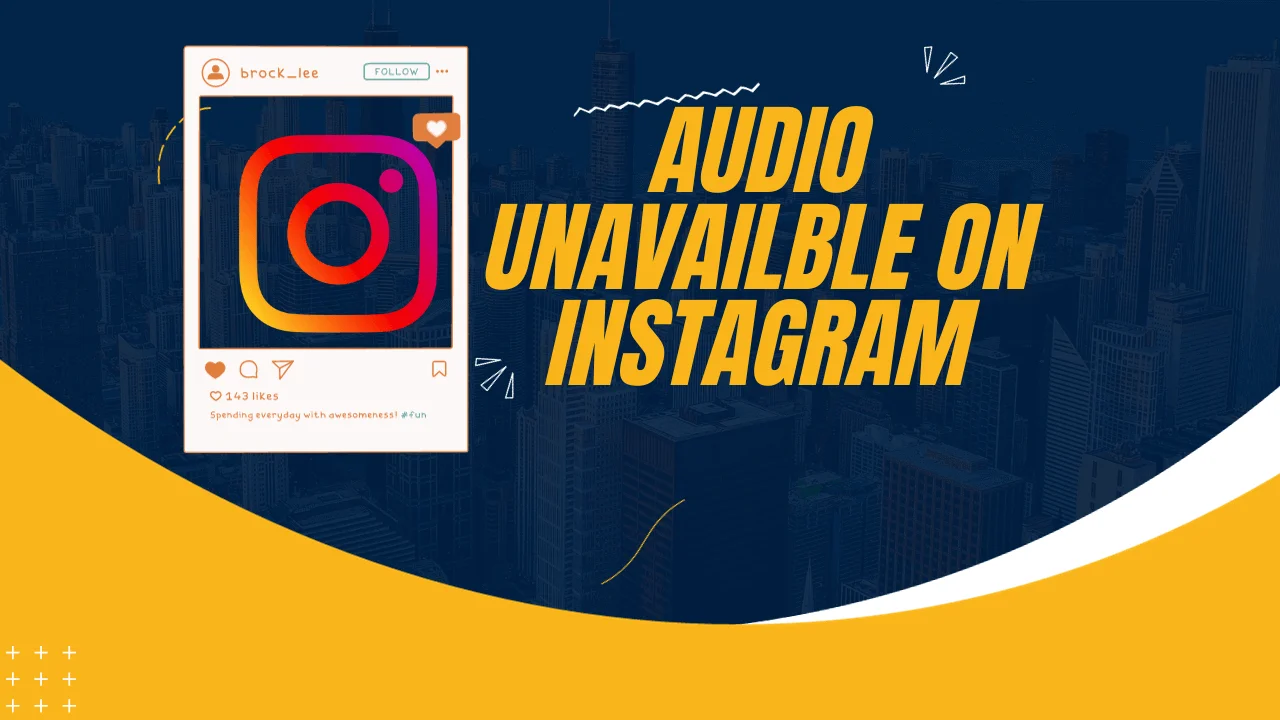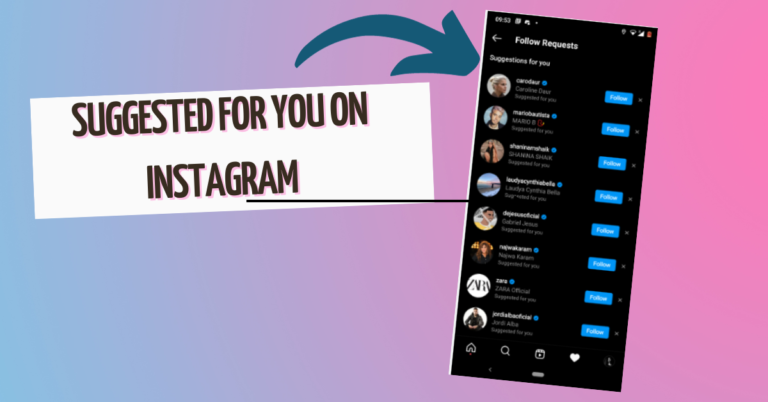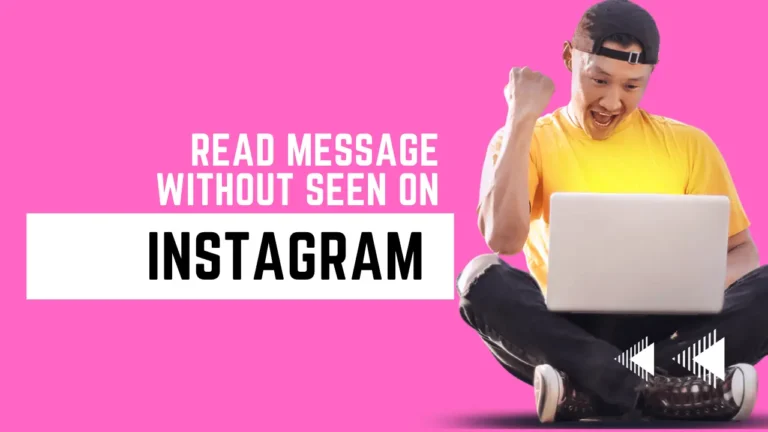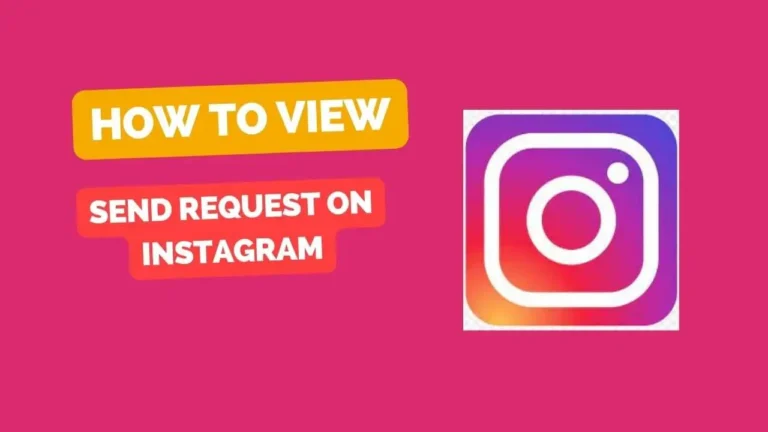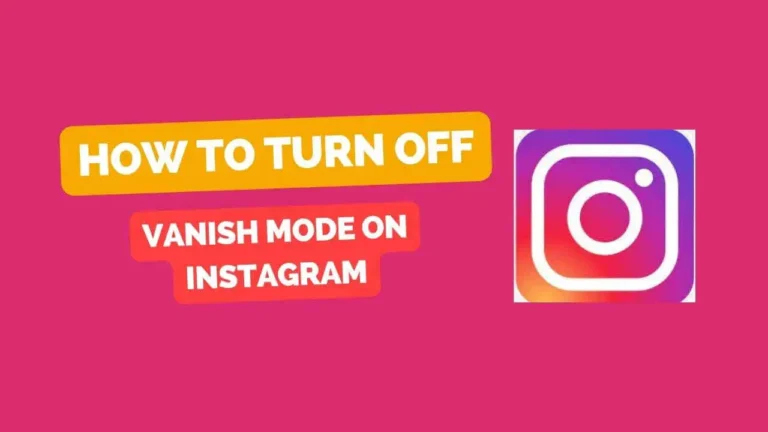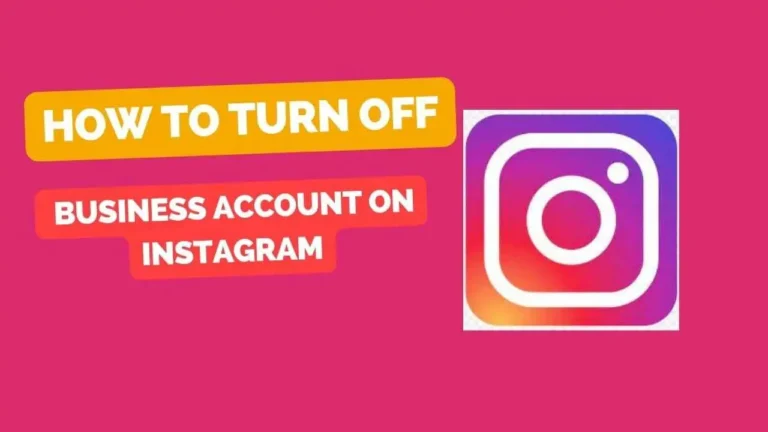Fix Audio Unavailable Instagram: How to Solve this Annoying Problem
You may see a message that says “audio unavailable Instagram” or “this song is currently unavailable”. This can be very frustrating, especially if you want to enjoy the latest trends and sounds on Instagram.
But don’t worry, there are some ways to fix this problem and get the audio back on Instagram. Lets continue the Article, we will explain why this problem happens, and how to fix it with these simple and super effective methods.
What are the possible reasons to “audio unavailable Instagram” on reels and stories?
There are several possible reasons why you may see the “audio unavailable” message on Instagram reels and stories. Some of them are:
- Regional restrictions: Due to licenses issue some songs may be not available in your country. This means that you may not be able to use or watch reels and stories with those songs and sounds.
- App update: Maybe your Instagram app may be outdated, which can cause some bugs and glitches that affect the audio on reels and stories. This can also cause the “audio unavailable” message to appear on reels and stories. You can check if this is the case by updating your Instagram app to the latest version from the app store or play store.
- App cache: Sometimes, your Instagram app may store some temporary files and data, which can cause some errors and issues that affect the audio on reels and stories. This can also cause the “audio unavailable” message to appear on reels and stories. You can check if this is the case by clearing the app cache from the settings of your phone.
- Server down: Instagram server may be down or undergoing maintenance, which can affect the audio on reels and stories. This can also cause the “audio unavailable” message to appear on reels and stories.
How to fix “audio unavailable” on Instagram reels and stories?
Depending on the cause of the problem, there are different methods to fix the “audio unavailable” message on Instagram reels and stories. Here are some of the most common and effective methods that you can try:
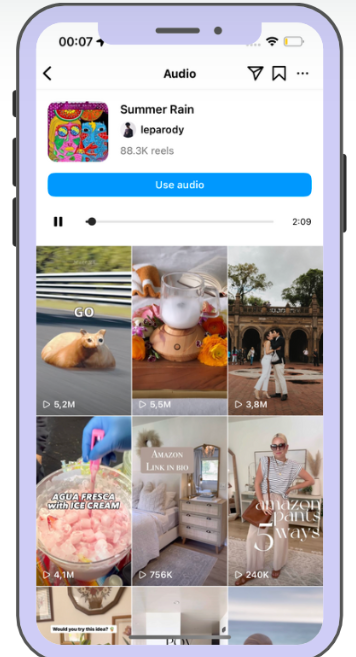
- Change your region: If the problem is caused by regional restrictions, you can try to change your region to one where the song or sound is available. You can do this by using a VPN app on your phone, which can change your IP address and location. There are many free and paid VPN apps that you can download from the app store or play store, such as NordVPN, ExpressVPN, or TunnelBear. After installing the VPN app, you can choose a country or region where the song or sound is available, and then open the Instagram app and try to watch or create reels and stories with the audio.
- Check your internet connection: If the problem is caused by your internet connection, you can try to improve it by switching to a different network, such as Wi-Fi or mobile data. You can also try to restart your router or modem, or move closer to the signal source. Alternatively, you can try to use a speed booster app on your phone, which can optimize your internet connection and speed.
- Update your Instagram app: If the problem is caused by your Instagram app being outdated, you can try to update it to the latest version from the app store or play store. This can fix some bugs and glitches that affect the audio on reels and stories. To update your Instagram app, you can follow these steps:
- Open the app store or play store on your phone.
- Search for Instagram and tap on it.
- Tap on the update button and wait for the update to finish.
- Open the Instagram app and try to watch or create reels and stories with the audio.
- Clear your app cache: If the problem is caused by your app cache being corrupted, you can try to clear it from the settings of your phone. This can remove some temporary files and data that affect the audio on reels and stories. To clear your app cache, you can follow these steps:
- Open the settings app on your phone.
- Tap on apps or applications and find Instagram.
- Tap on Instagram and then tap on storage or data usage.
- Tap on clear cache and wait for the process to finish.
- Open the Instagram app and try to watch or create reels and stories with the audio.